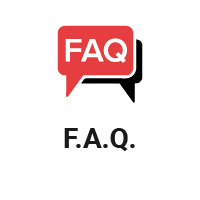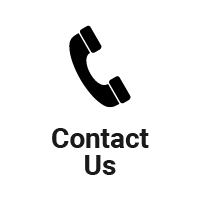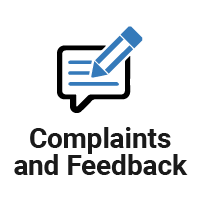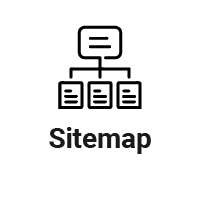Help
1. Changing font size
For your information, you can change the font size in most web browser. For example, to change the font size according to your web browser :Google Chrome
In the Page menu, select Zoom. Zoom > Larger
Mozilla Firefox
In the View menu, select Zoom. View > Zoom > Zoom In
Internet Explorer
In the View menu, select Text Size. View > Text Size > Largest
Netscape
In the View menu, select Text Size. View > Text Size > Increase
Macintosh shortcut: Command+
Windows Shortcut: Ctrl++
Opera
In the View menu, select Zoom. View > Zoom > %
Macintosh Shortcut: Command+
Windows Shortcut: + or 0
Safari
In the View menu, select Make Text Bigger. View > Make Text Bigger
Macintosh Shortcut: Command+
However, we also provide function to change the font size for the content only. The following functions can be found on each content that appear on this website. Click on the icon
 to expand and shrink the text font of the content of your posts.
to expand and shrink the text font of the content of your posts.
2. Variety Color Choice
In this portal, we provided a selection of various colours to help colour-blind users, there are several colour options available on spaces above every page of this Website. Users can select a colour from the colour variations available. Options may be made by clicking on the colour variation as shown below :
You can also make choices on this page to choose the colour variations shown below :
| Blue Theme | Red Theme | Green Theme | Default |
4. iPad and iPhone User
For iPad and iPhone user, you can use the "Add to Home Screen" to save the icon into the Official Website in your device. The step is shown in the diagram below and the result on the iPad is shown by picture 4.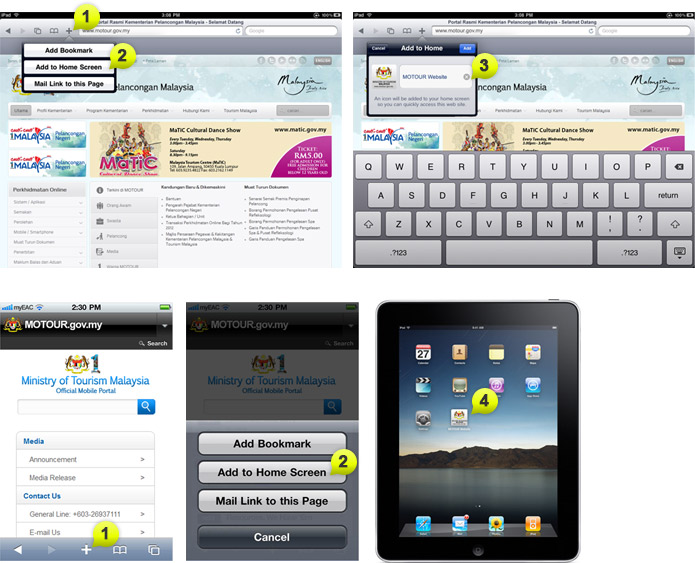
Last updated :